If your dead reckoning is often dead wrong, computer-based resources can elevate kayak navigation to a higher level of accuracy and convenience.
For the past few years, I’ve been using “digital navigation” on my sea-kayak trips. My spouse tells me “digital navigation” is when she points in the direction she wants to go and says, “Let’s paddle that way.” What I mean by “digital navigation” is using personal-computer, Internet and GPS resources to plan, undertake, enhance and review kayak trips
.
This article will explain why digital navigation can be useful for kayakers, let you see what can be done with digital navigation and direct you to resources. I will assume familiarity with navigation, map and compass, GPS, personal computers and the Internet. Resources cited here apply to the United States, but similar—sometimes superior—resources exist in Canada, Australia, New Zealand and Europe. Many of the resources described in this article can be modified to provide useful service in other regions.
The focus of this article is on using digital navigation for sea kayaking, but because digital navigation has been evolving and expanding rapidly over the past few years, and to my knowledge, there are no primary or comprehensive information sources, this article will necessarily be incomplete and out of date. That’s the nature of our digital era. That having been said, this article should give you a good foundation in digital navigation and the resources to apply digital navigation to your own kayaking trips. As you consider how digital navigation can help you, you’ll need to decide what objectives are important to you, what computer resources, skills and aptitude you have, and how much time and money you wish to invest.
Traditional Resources
Traditional navigation is based on charts and maps—usually those produced by government agencies. “Charts” are nautical charts published by the National Oceanic and Atmospheric Administration (NOAA). “Maps” are topographic maps published by the United States Geological Survey (USGS). I like to use both charts and maps when kayaking.
Charts show the undulations of the coastline better than maps. Charts show water depths, glacial moraines, underwater rocks and mud flats. This information is useful to predict areas of rough water, dangerous passage, unusual currents or long beaches. Charts show lights and other marine navigation aids, as well as shipping channels. Maps, on the other hand, are much better at showing topology, such as streams, valleys, glaciers, mountains and, to some degree, even vegetation. These landmarks can be very useful for identifying possible beaches or water sources and to correlate the topography on the map to the landscape around you while you’re kayaking. The section line grid is useful for estimating distances. When hiking, maps provide the information you’d need to find a route to a mountain peak or through a pass.
Digital Resources
Digital navigation is based on digital charts and maps, a computer with viewing software, and a GPS with a computer interface cable. Digital charts are produced by companies such as Maptech, which makes high-resolution scans from paper charts published by NOAA. These charts are “raster” charts, meaning that the scanned charts consist of millions of dots or “pixels” of color. They are “bitmap” images similar to photographs taken with a digital camera. SoftChart also produces charts that appear to be identical to the official NOAA charts except for their high-contrast color. Maptech and SoftChart sell charts for $15 apiece or for $150-$250 for a bundle that includes approximately 100 charts covering a large area, as well as other navigation resources for the region. SoftChart also lets users download individual charts for $9 and lower resolution portions of charts for $5. Because charts often cover a large area, you may find that only a few charts will fulfill your needs. Or, you may find it more efficient to purchase a package of charts for your main paddling area.
Digital maps: The USGS creates digital maps by scanning paper maps at very high resolution, then resampling them and standardizing them as “digital raster graphics” (DRGs). The good news is that USGS DRG maps are available for free. Most states or regions have government agencies or universities that maintain geospatial libraries (including DRGs) that are available for download. DRGs also are available from commercial vendors. With a couple of clicks, it’s possible to download the .tif file (the digital map image), the .tfw file (which allows the map-viewer software to “georeference” the map image) and the metadata file (which provides lots of interesting information about how the map was created) for any DRG.
One problem with downloading DRGs is determining which map you want for an area. You can identify the appropriate quadrangle using standard paper USGS index maps or search for this information on the Internet. Some download sources access DRGs using the quadrangle name, but some sources access DRGs using only the USGS’s file name for them. In that case, you may need to convert the quadrangle into the USGS’s file name for the DRG map. DRG file names aren’t very obvious. For example, the DRG map for Alaska, Seward D-5 1:63,360 is named i60148g5.tif. Once you know this file name, you can either download the map file from a DRG source, or do a Google search to find the official USGS metadata file. The “distribution” section of that file will direct you to the actual DRG file, which can be downloaded from the USGS.
Beyond the awkward naming conventions of DRG files, the main problem with downloading DRGs is that the files are large. Downloads take a long time if you have a dial-up Internet connection. When uncompressed, each DRG consumes approximately 10MB of memory on your computer’s hard drive.
Downloading DRGs is useful for initial or occasional digital map needs, but for ongoing digital navigation use, I’ve found it more efficient and convenient to purchase a set of maps from a vendor. My favorite source is AllTopo. A set includes all topographic maps for an entire state or group of states in one package. Finding and accessing particular maps within the set is fairly easy. The set for Alaska, for example, consists of 11 CDs of maps (containing over 3,000 maps) and costs less than $100.
Viewing software: There are a number of programs that let you view and use digital charts and maps. I principally use OziExplorer, but other applications are available (included with the Internet resources on SK’s website—see link at end of article). Viewing programs generally cost less than $100. Bundled map packages and charts typically come with a viewer program, and free viewers are available. I decided it was best to learn and use one application rather than try to master several viewing programs. The commercial viewers generally have more features and capabilities than viewers included with bundled maps or available for free, but any of these applications may do all you want, and more. Because these programs generally deal with raster graphics in universal graphics formats, it’s generally possible to use a digital chart or map with any of these programs and to move charts and maps between these programs.
With the viewing software, you can open a particular chart or map just as you would a digital photograph or other computer file. What you see on the screen looks exactly like a paper chart or map. Unlike a digital photograph or other graphic image, however, the chart or map is “georeferenced”: The software knows the latitude and longitude and Universal Transverse Mercator (UTM, a metric and non-angular global mapping system) coordinates for every point on the map and screen, using the correct “datum” and map projection. You can zoom in and out and drag the image to view the portion of the chart or map that interests you.
Integration of Information
It’s difficult to retain information with traditional charts and maps. I have friends who carefully write information on their maps collected on trips or from other paddlers, such as good beaches and water sources, areas with hazardous currents or winds and sites with a lot of wildlife. However, these annotations fade with sun and rain and are lost forever if the map blows away during a crossing. When the map becomes worn or unreadable, there’s a lot of work and opportunity for error when transferring the information to a new copy of the map.
A digital map viewer solves this problem by providing for electronic annotations to a digital chart or map. The annotations become “permanent” for that chart or map. Whenever I work with a map or print it, I can choose the annotations that I want to display and print.
Waypoints
“Waypoints” are points or features on a chart or map having particular latitude and longitude or UTM coordinates. Charts show lights, buoys and other navigation aids. Maps are marked periodically at geographically important points with “triangulation stations” and “benchmarks” that correspond to specific points typically marked on the ground with a permanently fixed brass or aluminum disk. There are numerous other points I like to keep or capture as waypoints: beaches where I’ve camped, streams where water can be obtained, sea arches and caves, sea bird colonies, public use cabins, tide and current stations, artificial landmarks, archeological sites and other points of interest.
Viewing software and the Internet make it easy to mark, transfer, view and manage waypoints. For instance, while viewing a light marked on a georeferenced digital chart, I can create a waypoint at the correct latitude and longitude simply by clicking on the light symbol. I can edit the waypoint, pinpoint its location or add flash characteristics or other information to the waypoint’s description. With a few more clicks, I can download all selected waypoints and descriptions to my GPS. Any standard handheld GPS can be used in conjunction with digital charts, maps and viewing software. All that’s required is an interface cable to communicate between the GPS unit and the computer. These cables are supplied with many GPS units or can be purchased separately for about $20.
A map printed with waypoints lets me associate the waypoints in the GPS with topographical features and locations while I paddle. I can display and print the light waypoint on a map, which wouldn’t otherwise show lights. Going the other way, I can mark a triangulation station waypoint on a map and view and print it on a chart.
Waypoints can be created with a GPS. When kayaking, I usually take a quick GPS waypoint at each beach, rookery, stream and other feature I want to remember. When I get home, I connect the GPS to the computer and, with a few clicks, upload the waypoints from the GPS to the computer and display them on a digital chart or map.
After waypoints are created by or uploaded to the viewer software, they can be saved in digital files that can be organized in any way you find helpful. I have one file that includes waypoints created by my GPS on past trips, separate files for each individual trip, another file for tide stations and miscellaneous files for other types or sources of information. When planning a trip, I open the appropriate waypoint files to evaluate the available information for the area. Right before a trip, I print a map for the area showing the waypoints, which I also download to my GPS. Since a waypoint file is a standard format text file, I can store, manipulate, annotate and export them using a spreadsheet program.
Tracks
Occasionally, I leave my GPS on while paddling and record a “track” or line of travel. I then upload the track to my viewer software and can see the track displayed on a chart or map. Besides being entertaining, this exercise can help sharpen your dead-reckoning senses. If the track shows that you were drifting to the right while making a crossing, you can ask yourself, “Was I aware I was drifting? What should I have done to compensate for the drift?” Recorded track data can be analyzed to calculate average speed and other time-distance functions. Tracks can be saved on the computer as a digital file and displayed on a chart or map whenever desired.
More often, I create tracks manually. I do this for two reasons. While trip planning, I use the computer mouse to draw tracks along possible routes, into bays and across channels. A display lets me know the distance covered by each possible route. This is quite a bit easier and more precise than using a set of dividers or some string.
After returning from a trip, while the route is still fresh in my mind, I manually create tracks (or upload recorded tracks) that trace my trip. I can compare the actual distance to the estimated distance and time spent paddling. These tracks also serve as a diary of the trip. (See Illustration 3.) Since the tracks can be kept as separate digital files and recalled at will, it’s possible to look back at a trip taken years previously to remind yourself where you paddled and camped.
Enhancing Resources
Several aspects of digital navigation can enhance what’s available with traditional map and compass. One problem with large maps is the difficulty of determining latitude and longitude when the map is folded into a usable size. This problem is partially solved by printing the digital map to a usable scale and size. Also, viewing software can print latitude and longitude or UTM grid lines on any map. This makes pinpointing locations on a map much easier when used with a GPS.
Charts have compass roses on them, which show the direction of magnetic and true north. This allows for simple map and compass work in the field. However, roses may not be printed near the portion of the chart where you’re paddling, and they aren’t printed on maps at all. Because charts and maps often don’t have readily visible north-south lines (especially over the water), I often draw vertical lines on paper charts and maps to make it easier to align a hand compass due north. Some people prefer to draw angled lines on the map or chart corresponding with magnetic due north.
Once a chart or map has been created as a digital image, manual aids to field navigation can be placed on the chart or map electronically using practically any software that can read standard graphics files and draw lines and circles. Photo-editing software, CAD applications or even some word-processing programs can be used to add compass roses, true-north lines and magnetic north lines. You also can rotate the digital map image, which might be useful if you’re paddling in a fjord or along a coastline. Rotate and crop the map image so that the fjord or coastline is aligned with the long axis of your paper to maximize the useful information on the page. (Refer again to Illustration 1. This map file includes examples of magnetic north and true-north lines, a compass rose, waypoints, annotations, latitude and longitude, etc., all of which have been added to the map file digitally.)
Name Search
Has anyone ever said, “Let’s paddle to Perry Island next week,” you said “Great,” and thought “Where the heck is that?!” The Geographic Names Information System will solve your problem. This collaboration between the USGS and the U.S. Board of Geographic Names is a database of over two million physical and cultural geographic features in the United States, by name and location. If I type “Perry Island” into a map-viewer program, it’ll search the database, identify every map or chart on my computer that contains Perry Island, and display Perry Island on a map or chart on my computer screen. So that’s where it is! The Geographic Names Information System is also available on the Internet, and once the feature is located, it provides links to view and download the appropriate DRG.
Scanning Maps
One interesting feature of using raster maps is that virtually any paper map can become digital. Scan a map into the computer as a graphic image. Using a viewer program, designate the method used to “project” or draw the map in two dimensions and the “datum” used by the map to describe the shape of the world. Finally, define the location of a few points on the scanned map image by latitude and longitude or UTM coordinates. These points can be based on known locations, such as benchmarks or GPS readings. The viewer software then uses complicated formulae to georeference the map. At that point, the scanned and georeferenced map can be just as useful and accurate as a digital map purchased from a digital map supplier.
Why go to this bother? You may own several paper maps that you’d like to utilize rather than buying new digital maps. You may find that no digital map is commercially available for your area of interest. You may have a paper map of an area that’s too specialized to warrant commercial digital distribution, such as a map published by a local birding organization showing special information about shorebird nests and migration routes. You may want to navigate using recent aerial or satellite photographs of an area rather than an outdated digital map. Most digital charts and maps are based on paper charts and maps and are thus no more accurate than their paper ancestors, which may be based on decades-old data. In areas with relatively rapid geological or geographical change, using a georeferenced aerial or satellite photograph as a map may be a very useful navigation tool.
Attaching Files
In many viewers, you can attach other files to waypoints or other features. If you want to remember what your camping beaches looked like, just take a photograph of each camp and attach it to the waypoint for each beach. In the viewer, you can click on that waypoint and display the photograph. Other possible attachments could include a tide table, the view from the beach, a daily diary or recorded sounds.